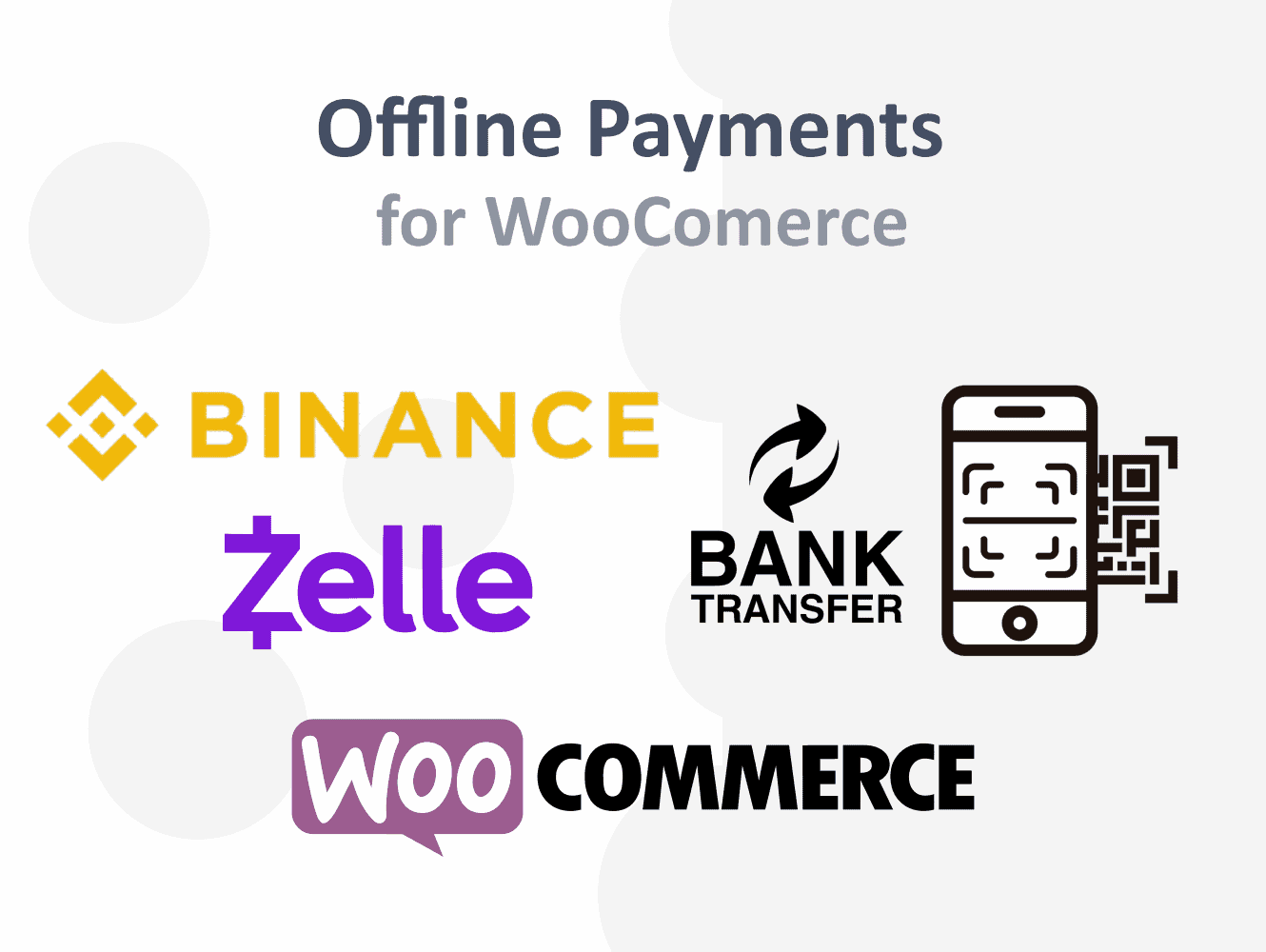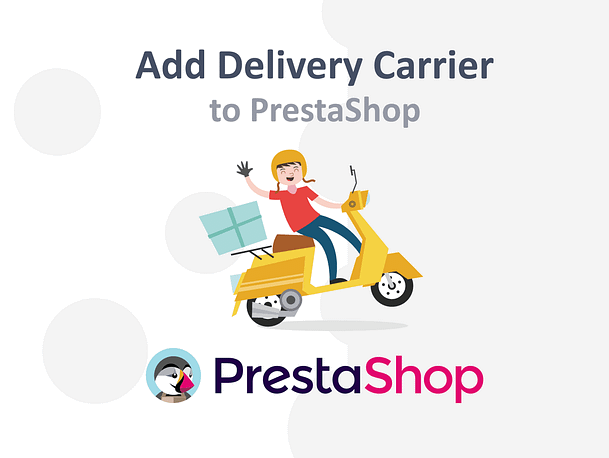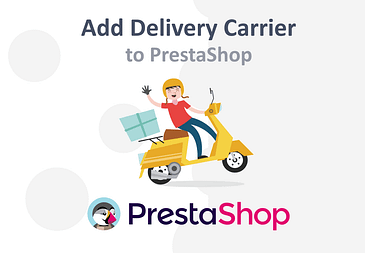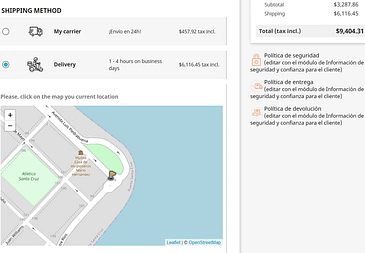Delivery for Prestashop and Real-time Package Tracking Module
With this module, you can offer your own delivery service shipping and customers will be able to track the exact location of the shipment in the map.
Your customers will be able to provide their exact location so that the package is delivered succesfully.
For demonstration purposes, the video was accelerated to 10X
What your Client should do
- Select the carrier “Delivery”
- Allow to obtain your current location or manually select the Location on the map, if the area is covered, the module will calculate the delivery price based on the distance from the store.
- Once the customer is satisfied, generate the purchase
- When your Deliveryman scans the QR code, an e-mail will arrive to the client with the link of the order detail so that they can track it.
- The customer will be able to see on the order page, in real time, the movement that the Deliveryman makes from your store until he reaches his destination.
What the Store Manager should do
- Install and configure the plugin
- Enter the Kijam.com license that will arrive by e-mail at the time of purchase
- Select a Map manager, the option to use Google Maps or Open Street Map is offered
- Indicate the icons that represent the store, the Deliveryman and the customer within the map
- Enter the cost of Delivery per meter (which can also be Free)
- Enter the minimum cost of Delivery
- Enter the maximum distance allowed from the store to the customers
- Download the APK of the APP “Delivery Tracking for eCommerce” included in the purchase of this product and provide it to your Deliveryman
- When entering an order, you should see in the order header a block detailing that the customer requested a Delivery, once you validate the payment and prepare the order, you will see a QR, this can be Printed or be used digitally within the page.
- You must provide the QR to the Deliveryman by the most convenient means for you, when the Deliveryman scans the code, you will enter the order again from the administrator and now you will see a map showing the current location of the dealer and the order will have a status of “Sent”.
- Once the Deliveryman completes the delivery, the order section will automatically update to a status of “Delivered”. If there was an error, you will see the QR again and a legend with the reason that the Deliveryman left in the APP for the cause that generated said inconvenience.
- If there was an error, you can use the QR again to retry the delivery or simply coordinate with your customer for a refund or use another means of transport.
What the delivery man should do
- Install the APK “Delivery Tracking for eCommerce” on your Android device, for this you must allow the installation of applications from unknown sources
- Once installed, you must give all the necessary permissions to the APP that will ask you when you start it for the first time, this is only done on the first use of the application.
- When placing an order, you must scan the QR code that you provided in the installed APP.
- Once the QR has been entered in the APP, you will be able to see the order detail and 5 buttons:
- “All Routes” button: When the Deliveryman has a list of 2 or more pending deliveries, with this button you will be able to obtain the best way to visit all the delivery points in a single trip.
- “Attach Image” button: The Deliveryman will be able to send photos about the status of the package, the person who received it or whatever is necessary..
- “Delivered” button: This button must be used as soon as the Deliveryman has delivered the package to its final destination, this will notify the store that delivery has already been concluded.
- “Cancel” button: This button is to inform that it was impossible to make the delivery, at the time of clicking on this button, the APP will ask you the reason why it could not be done, it will be sent to the Administrator of the store and Customer.
- “Map” button: This button will allow the Deliveryman to open the GPS location in Google Maps so that it can indicate the best route to reach his destination.
- The Deliveryman will only see orders in transit, they can have more than one order loaded in the APP and they can also be delivered at the convenience of the Deliveryman, without any specific order. Once delivered or canceled, these will no longer be reflected in the application.
- It should be taken into account that for all orders posted in the APP your customers will receive the location of the Deliveryman in real time, even if it is not going to them. It is recommended to scan the QR only when the delivery person is already in transit to the destination.
About the purchase
You will get the module and Android App after completing the purchase.
Compatible with Google Maps and Open Street Map.
The module will only show this delivery method when the customer address is within the same state and country as the store.
Store requirements: Prestashop 1.7.0.0 or later
Deliveryman requirements: Enable “Unknown sources” and have Android 4.4 (API level 19) or later
Free support and module updates for 90 days. Lifetime license valid for ONE store only.
Additional information
| Devices | 1 Store + 1 Delivery, 1 Store + 4 Delivery, 1 Store + 9 Delivery |
|---|